Linux users have a plethora of PDF viewers to choose from‚ each offering a unique set of features and capabilities. Selecting the right viewer depends on individual needs‚ from basic reading to advanced editing.
The Importance of a Good PDF Viewer for Linux
A quality PDF viewer is essential for Linux users due to the widespread use of the PDF format for documents‚ ebooks‚ and forms. A good viewer goes beyond simply displaying content; it offers features such as annotation‚ form filling‚ and efficient navigation. The ability to highlight text‚ add comments‚ and fill out interactive forms directly within the viewer streamlines workflows and enhances productivity. Furthermore‚ a fast and lightweight viewer ensures a smooth user experience‚ especially when dealing with large PDF files. Security features‚ such as password protection and digital signature verification‚ are also crucial for handling sensitive documents; Finally‚ a tabbed interface allows users to open and manage multiple documents simultaneously‚ improving overall efficiency. Therefore‚ a comprehensive PDF viewer is indispensable for any Linux user.
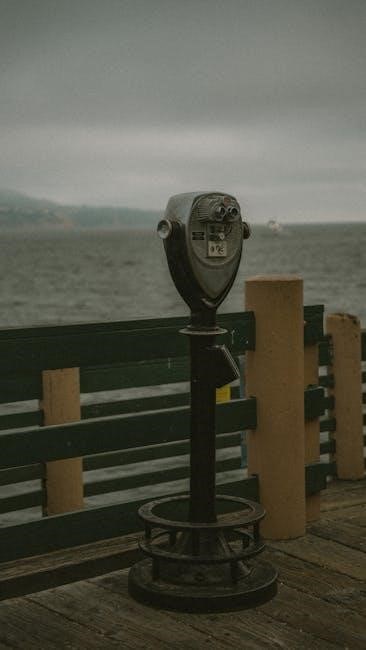
Top PDF Viewers for Linux

Linux boasts several excellent PDF viewers‚ each catering to different needs. These range from lightweight options for quick viewing to feature-rich applications for editing and annotation‚ ensuring a suitable choice.
Foxit Reader for Linux
Foxit Reader for Linux is a popular choice‚ recognized for its speed and feature set. It offers a streamlined interface and user-customizable toolbar‚ providing a pleasant viewing experience. Foxit Reader supports annotation‚ form filling‚ and digital signatures‚ making it suitable for various PDF-related tasks.
It stands out as a free option‚ providing capabilities beyond simple viewing. Users can easily install Foxit Reader on Ubuntu‚ Linux Mint‚ and other distributions. Its small size and fast loading times make it a valuable asset for Linux users seeking a reliable PDF solution. Foxit Reader delivers a balanced approach.
Okular PDF Viewer
Okular is a versatile‚ free‚ and open-source PDF viewer ideal for Linux systems‚ integrated into popular environments. It supports viewing PDF documents‚ comics‚ and even ePub books. Beyond PDFs‚ Okular handles images and Markdown documents. It is known for being feature-rich‚ enabling annotations and advanced document handling.
Okular allows tabbed document viewing‚ enhancing productivity when working with multiple files. Configurable keyboard shortcuts further improve user experience. It’s a multi-platform application and is a powerful choice for users looking for more than just basic PDF viewing. Okular stands out with its broad format support.
MuPDF

MuPDF is a lightweight PDF viewer renowned for its speed and efficiency‚ especially when handling large PDF files. It is a minimal‚ keyboard-oriented viewer that prioritizes fast loading times. MuPDF excels in rendering clean and accurate displays of PDF documents. While its interface is less feature-rich than some alternatives‚ its focus on performance makes it ideal for users with older hardware or those who prefer a streamlined experience.
MuPDF supports various document formats beyond PDF and is available on multiple platforms. If you value speed and a clutter-free interface‚ MuPDF is worth considering for your Linux system.
Evince (Document Viewer)
Evince‚ also known as Document Viewer‚ is a widely used‚ free‚ and open-source PDF viewer commonly included as the default document viewer in many Linux distributions‚ particularly those using the GNOME desktop environment. It offers a simple and intuitive interface‚ making it accessible to novice users‚ while providing a sufficient set of features for everyday PDF viewing needs.
Evince supports basic functionalities such as zooming‚ searching‚ printing‚ and navigating through PDF documents. It also handles other document formats‚ extending its versatility. If you seek a reliable and straightforward PDF viewer that comes pre-installed on your Linux system‚ Evince is a good choice.

Other Notable PDF Viewers
Beyond the popular choices‚ several other PDF viewers cater to specific needs. These include Zathura‚ known for its minimal interface‚ and Master PDF Editor‚ which offers advanced editing capabilities for Linux users.
Zathura PDF Viewer
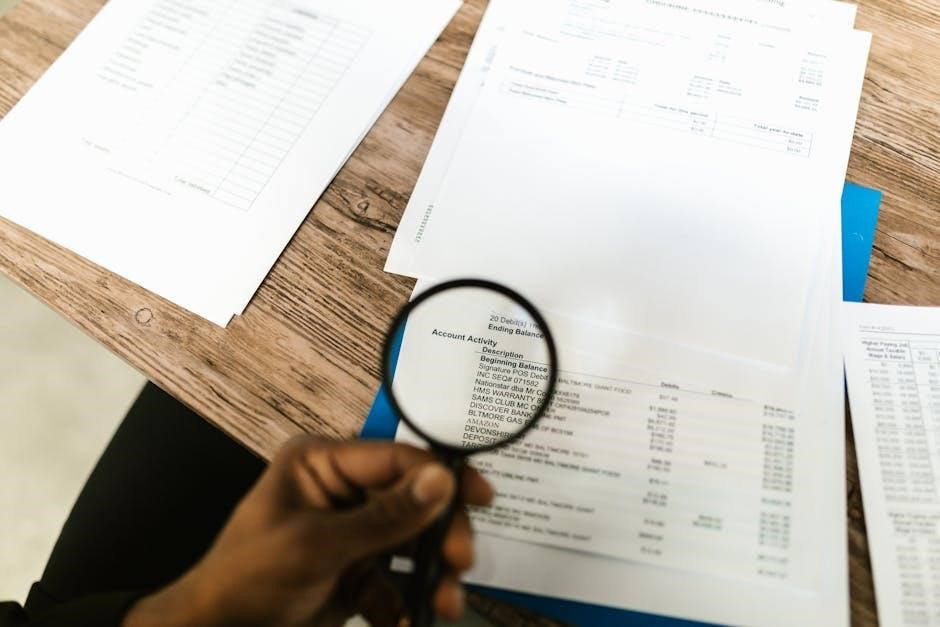
Zathura is a lightweight‚ highly customizable PDF viewer designed with a focus on keyboard navigation. Its minimalistic interface appeals to users who prefer efficiency and speed. Zathura supports various document formats beyond PDF through plugins‚ extending its functionality.
The viewer integrates well with tiling window managers‚ making it a favorite among advanced Linux users. Its configuration is primarily done through text-based configuration files‚ allowing for precise control over its behavior. Zathura is an excellent choice for users who value speed‚ efficiency‚ and keyboard-centric operation within their PDF viewing experience.
Master PDF Editor
Master PDF Editor is a powerful‚ multi-functional PDF editor designed for Linux. It goes beyond basic viewing‚ offering extensive editing capabilities. Users can create‚ modify‚ sign‚ and encrypt PDF files with ease. The editor allows for merging multiple documents and splitting PDFs into smaller files.
It features a user-friendly interface‚ making it accessible to both novice and experienced users. Master PDF Editor supports interactive form filling and annotation tools. While a paid version unlocks advanced features‚ the free version provides sufficient functionality for many common PDF tasks‚ making it a valuable tool for Linux users.

Web Browser as a PDF Viewer
Modern web browsers like Firefox offer built-in PDF viewing capabilities. This eliminates the need for a separate PDF viewer for basic tasks‚ providing a convenient and readily available solution.
Using Firefox for PDF Viewing
Firefox‚ a popular web browser‚ integrates a built-in PDF viewer based on the PDF.js project. This feature allows users to open and view PDF documents directly within the browser window without requiring external plugins or applications. Firefox’s PDF viewer offers basic functionalities such as zooming‚ scrolling‚ searching‚ and printing.
Furthermore‚ Firefox’s PDF viewer provides a clean and streamlined interface for reading PDF files. It supports features like document outline navigation‚ allowing users to quickly jump to specific sections of a PDF. The browser’s PDF viewer is regularly updated to improve performance‚ security‚ and compatibility with the latest PDF standards‚ making it a reliable option for everyday PDF viewing needs.

Features to Consider in a Linux PDF Viewer
When choosing a Linux PDF viewer‚ consider annotation tools‚ form filling‚ tabbed interface for multiple documents‚ and speed. These features enhance usability and productivity for PDF management.
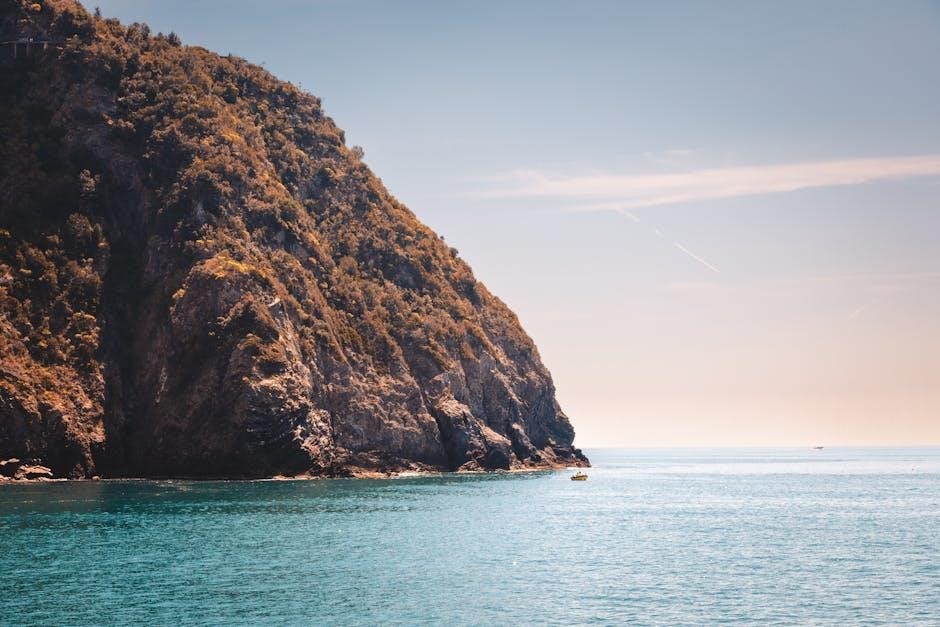
Annotation and Form Filling Capabilities
Annotation and form filling are crucial features for Linux PDF viewers‚ enabling users to interact with documents beyond simple reading. Annotation tools allow highlighting‚ underlining‚ and adding notes directly onto the PDF‚ facilitating collaboration and review processes. Form filling capability allows users to complete interactive PDF forms digitally‚ eliminating the need for printing and manual completion.
Look for viewers that support various annotation types‚ such as text boxes‚ stamps‚ and signatures; Compatibility with standard PDF form formats is also essential for seamless data entry. These features enhance productivity and streamline document workflows‚ making PDF viewers more versatile for both personal and professional use.
Tabbed Interface for Multiple Documents
A tabbed interface in a Linux PDF viewer significantly enhances user experience‚ especially when working with multiple documents simultaneously. This feature allows users to open several PDF files within a single window‚ each accessible through its own tab‚ similar to web browsers. Switching between documents becomes quick and easy‚ improving workflow efficiency.
A tabbed interface reduces clutter and simplifies document management‚ preventing desktop overcrowding. It also allows users to easily compare different sections of multiple documents. Look for viewers that offer customizable tab settings‚ such as the ability to reorder or pin tabs‚ for an even more tailored experience.

Installation and Configuration
Installing PDF viewers on Linux‚ particularly Ubuntu/Debian‚ is typically straightforward. Users can leverage package managers like APT to easily download and configure their preferred PDF viewing application‚ ensuring a smooth setup.
Installing PDF Viewers on Ubuntu/Debian
Installing PDF viewers on Ubuntu and Debian systems is generally a simple process‚ thanks to the APT package manager. Most viewers are available in the official repositories‚ making installation quick and easy. To install a PDF viewer like Evince‚ you can use the command sudo apt install evince in your terminal. Similarly‚ for Okular‚ the command is sudo apt install okular.
For viewers not in the repositories‚ such as Foxit Reader‚ you may need to download the .deb package from the official website and install it using sudo apt install ./package_name.deb. After installation‚ the PDF viewer should be accessible from your application menu.